# Animation 帧动画
帧动画
帧动画(逐帧动画),是一种动画技术,其原理就是将每帧不同的图像连续播放,从而产生动画效果。
# 基本用法
根据帧动画的概念,我们知道要定义一个帧动画的话,需要提供对应的”帧“,我们来看一下最简单的一个例子:
<style>
.box-1 {
height: 50px;
width: 50px;
background-color: lightcoral;
animation-name: move;
animation-duration: 3s;
}
@keyframes move {
from {
margin-left: 0;
}
to {
margin-left: 100px;
}
}
</style>
<div class="box-1"></div>
上面的代码定义了一个move的动画,这个动画包含两个帧:起始帧from和结束帧to。在起始帧的时候,小方块的左外边距是0;在结束帧的时候,左外边距是100px,最后我们把这个动画应用到小方块的样式上,使用animation-name指定动画名称,使用animation-duration指定动画的时长。定义好以后,我们就可以看到,小方块会在三秒内,从左到右,移动100像素。看一下运行结果:
OK,这样一个简单的动画就实现了。看上去挺简单的,下面我们来实现一个稍微复杂一点的动画:小方块绕着一个正方形移动,同时不断变换颜色:
<style>
.rect {
width: 50px;
height: 50px;
background-color: lightcoral;
animation-name: circle-move;
animation-duration: 4s;
animation-iteration-count: infinite;
}
@keyframes circle-move{
25% {
transform: translateX(250px);
background-color: aqua;
}
50% {
transform: translate(250px, 250px);
background-color: blueviolet;
}
75% {
transform: translateY(250px);
background-color: bisque;
}
}
</style>
<div class="box-2">
<div class="rect"></div>
</div>
跟第一个例子不同的是,在定义各个帧的时候,我们没有使用from和to,而是使用了百分比。其次,我们没有定义起始帧和结束帧,那么这里动画执行过程中的起始帧和结束帧就是小方块的初始样式。我们来看看效果:
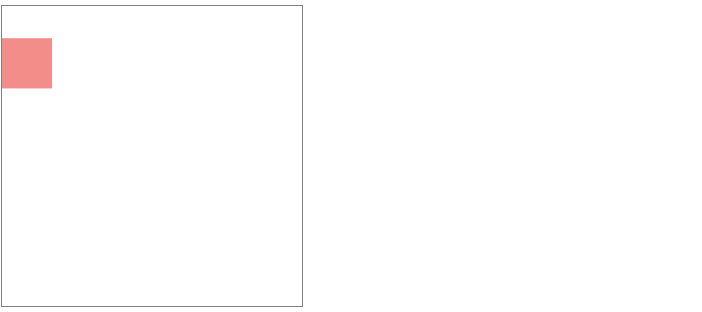
下面我们开始详细的介绍一下动画相关的各个属性的含义。
# CSS 属性详解
跟动画相关的属性有以下几个:
animation-name动画名称animation-duration动画执行时间animation-delay动画延时时间,即动画过多长时间后执行animation-iteration-count动画执行次数animation-direction动画方向animation-timing-function动画函数animation-fill-mode动画填充模式animation-play-state动画的播放状态animation简写形式,可以将上述所有属性写在这里
# animation-name 和 animation-duration
动画名称和动画时长的值,都可以是一个或多个。比如我们修改第一个例子,让小方块移动的同时,不断变大:
<style>
@keyframes enlarge {
100%{
height: 100px;
width: 100px;
}
}
.box-1 {
height: 50px;
width: 50px;
background-color: lightcoral;
animation: move, enlarge;
animation-duration: 3s, 2s;
}
</style>
看一下效果:
我们给小方块添加了两个动画,一个是右移,一个是放大。移动动画执行3s,放大动画执行2s。可以看到,小方块在往右移动的时候逐渐变大,在第二秒的时候最大,到放大动画的结束帧状态,然后第二秒结束后小方块的大小回到原始状态,但是这时候移动的动画还没结束,所以还要向右移动一秒,然后回到原始位置。
# animation-delay
动画延迟时间,即从动画应用在元素上到动画开始的这段时间的长度。。这个属性的值很有意思,默认是0s,代表动画应用到元素上后立即执行。它的值如果是正数,那么表示延时;如果是负数,会让动画立即开始,但是动画会从它的动画序列中某位置开始,例如,如果设定值为-1s,动画会从它的动画序列的第1秒位置处立即开始。
这里还要注意的是,元素的起始状态和动画的起始帧,这两个是有区别的。元素的起始状态是元素的属性,动画的起始帧是我们在动画样式里面定义的属性,这两个是不一样的。我们用延时来看看效果:
<style>
.box-3{
height: 100px;
width: 100px;
background-color: green;
animation-name: change-color;
animation-delay: 2s;
animation-duration: 3s;
}
@keyframes change-color {
0%{
background: red;
}
100%{
background-color: blue;
}
}
</style>
<div class="box-3"></div>
执行结果如下:
可以看到,小方块没有立即开始变色,而是等了两秒后才开始的。在等的这两秒内,小方块保持了原始状态,也就是绿色,在第二秒(也就是延时)结束后,开始执行动画,进入动画的起始帧,也就是红色,然后从红色向蓝色变色,三秒后结束。
# animation-iteration-count
动画执行次数,它也支持多个值。如果设置了多个值,那么每次播放动画时,将使用列表中的下一个值,在使用最后一个值后循环回第一个值。它的值可以为小数,infinite(无限播放),不能为负数。
# animation-direction
动画的方向,它的值是以下当中的一个或多个:
normal默认属性,动画在每个循环内,从起始帧向结束帧执行reverse与normal相反,动画在每个循环内,从结束帧向起始帧执行alternate动画交替反向运行,反向运行时,动画按步后退,同时,带时间功能的函数也反向,比如,ease-in 在反向时成为ease-out。计数取决于开始时是奇数迭代还是偶数迭代alternate-reverse反向交替, 反向开始交替。动画第一次运行时是反向的,然后下一次是正向,后面依次循环。决定奇数次或偶数次的计数从1开始。
可能看定义比较晦涩,我们来通过一个例子看看四个属性的区别:
<style>
.box-4{
display: flex;
justify-content: space-around;
align-items: center;
}
.box-4 div{
height: 70px;
width: 70px;
/* 让文字居中显示 */
display: flex;
justify-content: space-around;
align-items: center;
background-color: green;
color: white;
animation-name: enlarge;
animation-duration: 4s;
animation-delay: 1s;
animation-iteration-count: 2;
}
.box-4 div:nth-child(1) {
animation-direction: normal;
}
.box-4 div:nth-child(2) {
animation-direction: reverse;
}
.box-4 div:nth-child(3) {
animation-direction: alternate;
}
.box-4 div:nth-child(4) {
animation-direction: alternate-reverse;
}
</style>
<div class="box-4">
<div>normal</div>
<div>reverse</div>
<div>alternate</div>
<div>alternate-reverse</div>
</div>
我们设置了动画延时一秒执行,动画持续4s,执行两次。来看看效果:
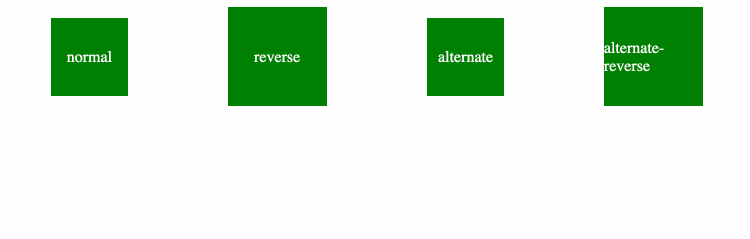
很清晰的可以看见四个属性的区别了:当设置称normal时,也就是默认值时,小方块从小到大;设置为reverse时,小方块从大到小;设置为alternate时,小方块先从小到大,再从大到小;alternate-reverse则刚好相反,先从大到小,再从小到大。
# animation-fill-mode
填充模式可能是个比较抽象的概念,它的作用是设置CSS动画在执行之前和之后如何将样式应用于其目标。它的值可以是以下当中的一个或多个:
none默认值forwards目标将保留由执行期间遇到的最后一个关键帧计算值backwards动画将在应用于目标时立即应用第一个关键帧中定义的值,并在animation-delay期间保留此值both动画将遵循forwards和backwards的规则,从而在两个方向上扩展动画属性
同样的,还是通过例子来直观的感受一下他们的区别:
<style>
.box-5{
display: flex;
justify-content: space-around;
align-items: center;
}
.box-5 div{
height: 70px;
width: 70px;
display: flex;
justify-content: space-around;
align-items: center;
background-color: green;
animation-name: enlarge1;
color: white;
animation-duration: 4s;
animation-delay: 1s;
}
.box-5 div:nth-child(1) {
animation-fill-mode: none;
}
.box-5 div:nth-child(2) {
animation-fill-mode: forwards;
}
.box-5 div:nth-child(3) {
animation-fill-mode: backwards;
}
.box-5 div:nth-child(4) {
animation-fill-mode: both;
}
@keyframes enlarge1 {
0%{
background-color: red;
}
100%{
height: 100px;
width: 100px;
}
}
</style>
<div class="box-5">
<div>none</div>
<div>forwards</div>
<div>backwords</div>
<div>both</div>
</div>
我们定义了一个enlarge1的动画,这个动画在之前enlarge的基础上,多了一个起始帧的状态。我们来看看效果:
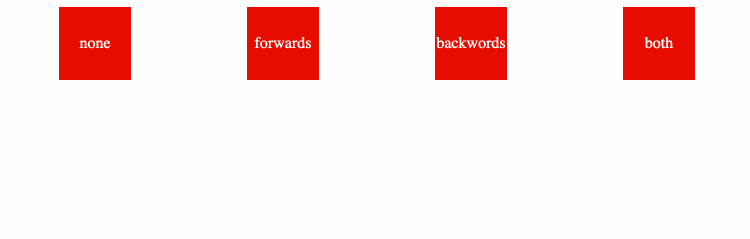
首先,第一个none没什么可说的;第二个,动画执行完以后,停在了最后一帧,也就是放大后的状态;第三个,立即将起始帧的状态赋给元素,所以我们看到的第三个小块是立即变红的,而第一个和第二个是delay一秒后变红(建议自己尝试下代码,gif图上delay的效果看不明显);第四个就是结合了第二和第三个特点,它立即将起始帧作用于元素,并且动画执行结束停留在最后一帧,所以我们看到的第四个小方块也是立即变红,并且最后停在了100*100的大小。
# animation-timing-function
这个属性定义了CSS动画在每一动画周期中执行的节奏。常见的值有ease,linear等,也可以是函数类型的,比如:cubic-bezier(0.1, 0.7, 1.0, 0.1),steps(4, end),frames(10)等,更多可以参考 MDN - animation-timing-function。
关于step()函数,可以参考张鑫旭老师的这篇文章:https://www.zhangxinxu.com/wordpress/2018/06/css3-animation-steps-step-start-end/
关于step(num_of_steps, position)函数,有几点要注意:
- 第一个参数,表示的是两帧之间的步长。比如
step(2, start),代表你的第一帧和第二帧之间要走几次才能走的到 position为start的时候,表示动画立即开始,即会立马走一帧position为end的时候,动画执行时间结束立马停止,即使后面还有没走完的帧也不管
【因为这里的例子要很多的代码做比较,所以先不写了。占个坑位,以后有时间的话把这里补上】
# animation-play-state
动画的播放状态,它的值有两个:running 和 paused,分别表示动画正在运行和动画暂停。利用这个属性,我们可以控制动画的暂停于播放,来看个例子:
<style>
.box-7{
height: 100px;
width: 100px;
background-color: blue;
animation-name: move;
animation-duration: 3s;
animation-iteration-count: infinite;
animation-direction: alternate;
}
.box-7:hover{
animation-play-state: paused;
}
</style>
<div class="box-7"></div>
我们还是使用之前的移动动画move,并且设置的是双向来回的无限循环的运动,接着我们给元素添加了一个hover伪类,表示在鼠标移动到元素上时,动画暂停。我们来看看效果:

可以看到,当鼠标移入时,动画暂停,鼠标移出时,动画继续上次暂停的位置播放。利用这个属性,我们可以作出网页上那种轮播图的效果,可以参考下一章的这个例子。